Back to MaintenanceDirect Main Menu
Changing a User's Role
While using MaintenanceDirect, you may find that you need to change a user's role to give them a different set of permissions. Changing a user's role will not affect their login or password and will only change their functionality within the product. For more information about each user role, please visit the MaintenanceDirect Users page.
How to Change a User's Role
- Click on the Account Setup tab.
- Click on Users.
- Find and click on the name of the user whose role needs to be changed.
- Click Save/Next Step at the bottom of the Work Order Participant Information page.
- Select the appropriate user role and click Next Step.
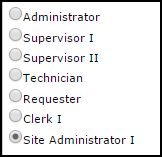
- Complete the rest of the steps as necessary. If you are assigning a user to the role of Site Administrator I, be sure to assign them to the appropriate Location. If you are assigning a user to the role of Supervisor II, be sure to assign them to the appropriate Location(s) and Craft(s).
- Once you have returned back to the list of users, your changes are complete.
*Note: If you are attempting to change a user's role and the role options are grayed out, they are likely the Account Owner and cannot have their role changed. Contact the Client Services Center to request an Account Owner change.
